Using GIFs in your content can be a really effective way of making your content more digestible. Without visuals it is estimated that people only remember around 20% of the text they read.
According to HubSpot if a relevant image is paired with the information that is given, then 65% of the information is likely to be retained by the readers.
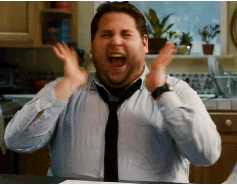
You can add a GIF to your post in just a few simple steps:
1. When editing your Passle post, decide where you would like the GIF to be placed. This can be anywhere in the post.
2. Find a relevant GIF and copy the GIF link.
3. On the edit post tool bar click 'Insert Image' and then click 'By URL'
4. Paste the GIF link and then click 'Insert'.
5. Your GIF will then be loaded into your post. You then have the option to change the size, insert a link, remove or replace the GIF.




/Passle/6143787f400fb301c0a1d8ea/MediaLibrary/Images/55cdee7f3d94740a54ddf064/2022-02-16-19-34-37-401-620d51cdf636e90610ba247a.jpg)
/Passle/6143787f400fb301c0a1d8ea/MediaLibrary/Images/55cdee7f3d94740a54ddf064/2022-02-16-19-22-35-866-620d4efbf636e90610ba204f.png)
/Passle/6143787f400fb301c0a1d8ea/MediaLibrary/Images/55cdee7f3d94740a54ddf064/2022-02-16-19-28-04-036-620d5044f636e9148c3d6682.jpg)


